

You can also use the Share command to send link to them so they can start walking themselves. The “First Person” is an ideal presentation tool and a good way of walking a client or another design stakeholder through the building. Autodesk Viewer enables you to take basic measurements, add markups and comments, share among design teams and to clients. It is probably the best design review tool for Revit that is freely available. Work sharing is a critical utility for designers and this tool comes to help. It is free, all you need is an Autodesk account and Internet connection. It is browser-based so there’s no limitation on hardware. This viewer is intuitive and simple-to-use. The development of Autodesk Viewer probably means that Autodesk will discontinue Design Review at some point. Fluid view of the models often looks better than in its native software where it was created. 80 file types are supported (most of the 2D and 3D files), including Revit (RVT), AutoCAD (DWG, DXF, DWF), Navisworks (NWC, NWD), Inventor (IPT, IAM, IDW), 3ds Max (3DS), SketchUp (SKP), Rhino (3DM), Solidworks (IGES, STEP, STL), etc., on any device. Autodesk Viewer runs in a web browser and it supports drag-and-drop of almost any CAD/BIM file type, even non-Autodesk files. Here is a snapshot of the shortcut keys in case this window still disappears without warning.Autodesk Viewer is a web-based application where you can upload your CAD and BIM files for viewing, navigation and collaboration. The navigation keys appear after you click on the First Person tool. Learn more about exploded views Keyboard Shortcuts (8) Cut out the X plane with the XYZ arrows and the rotation axis. (7) Calculate angle/line/calibration and save it as annotation. Markup to create sticky notes (viewable by all link visitors).


Print to export pdf format or simply to print.Comments share text attached to a screenshot.Settings to change the appearance and environment image.Properties are read-only data of elements.Model Browser to navigate into model elements.
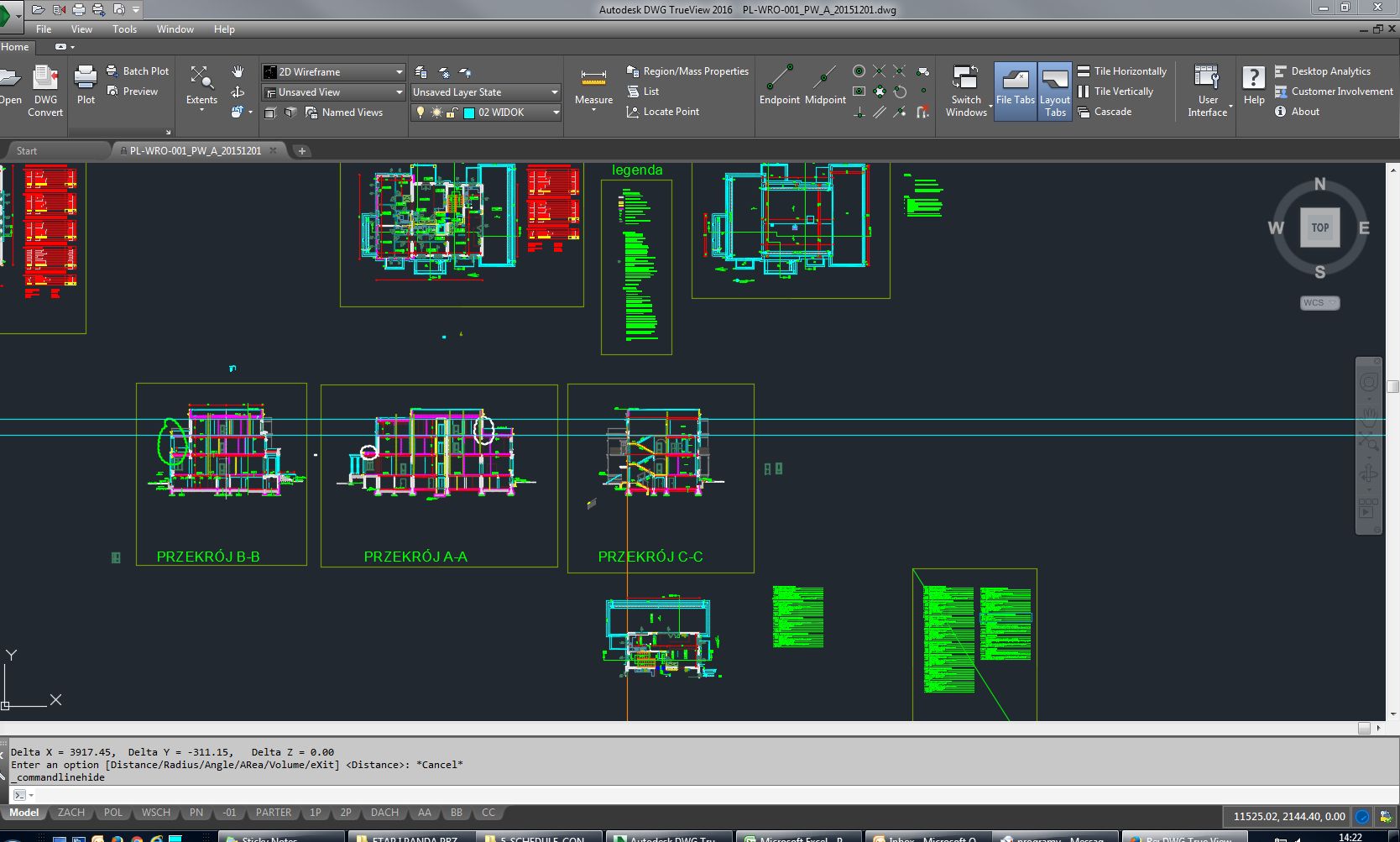
From left to right: Tools of the Ribbon and their use.


 0 kommentar(er)
0 kommentar(er)
